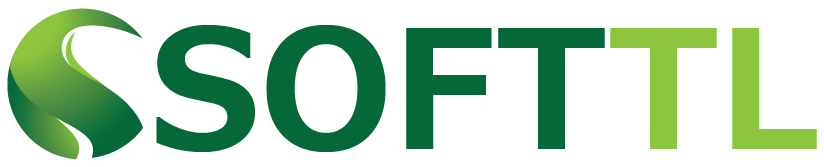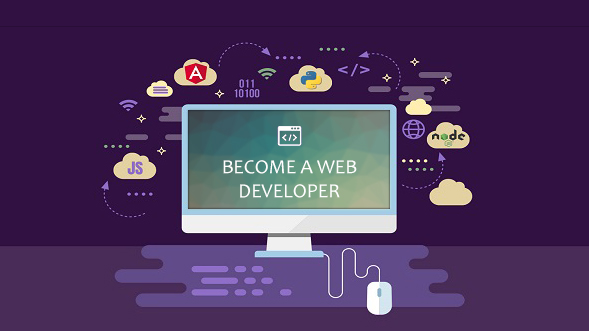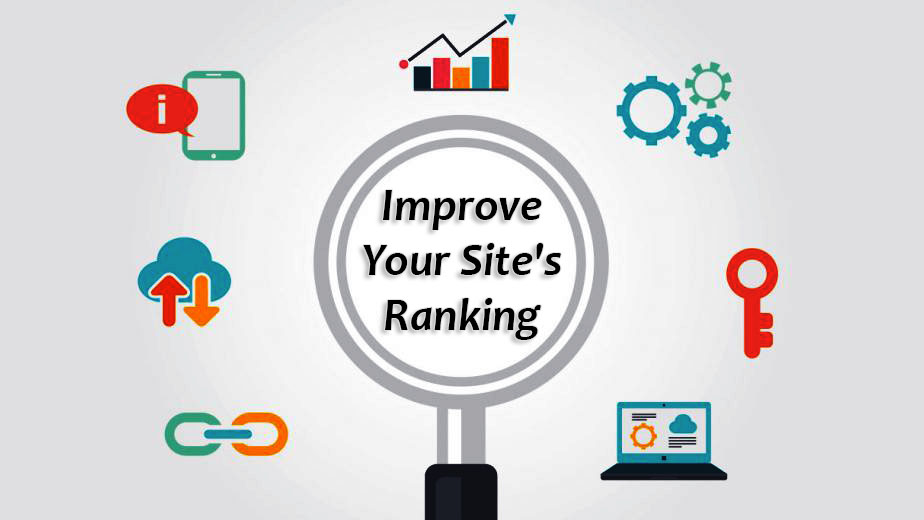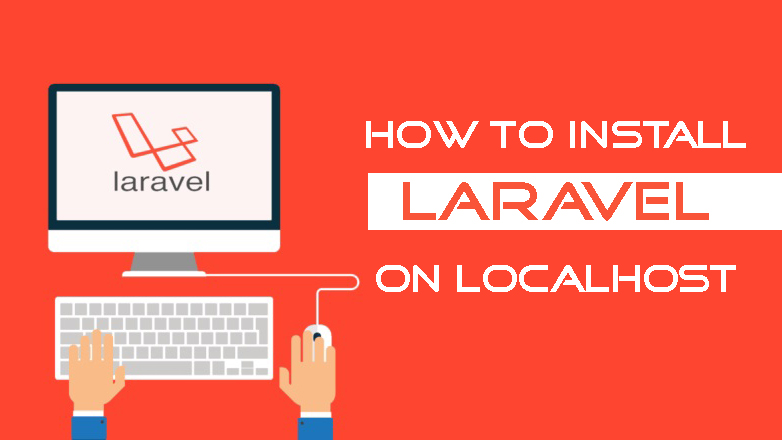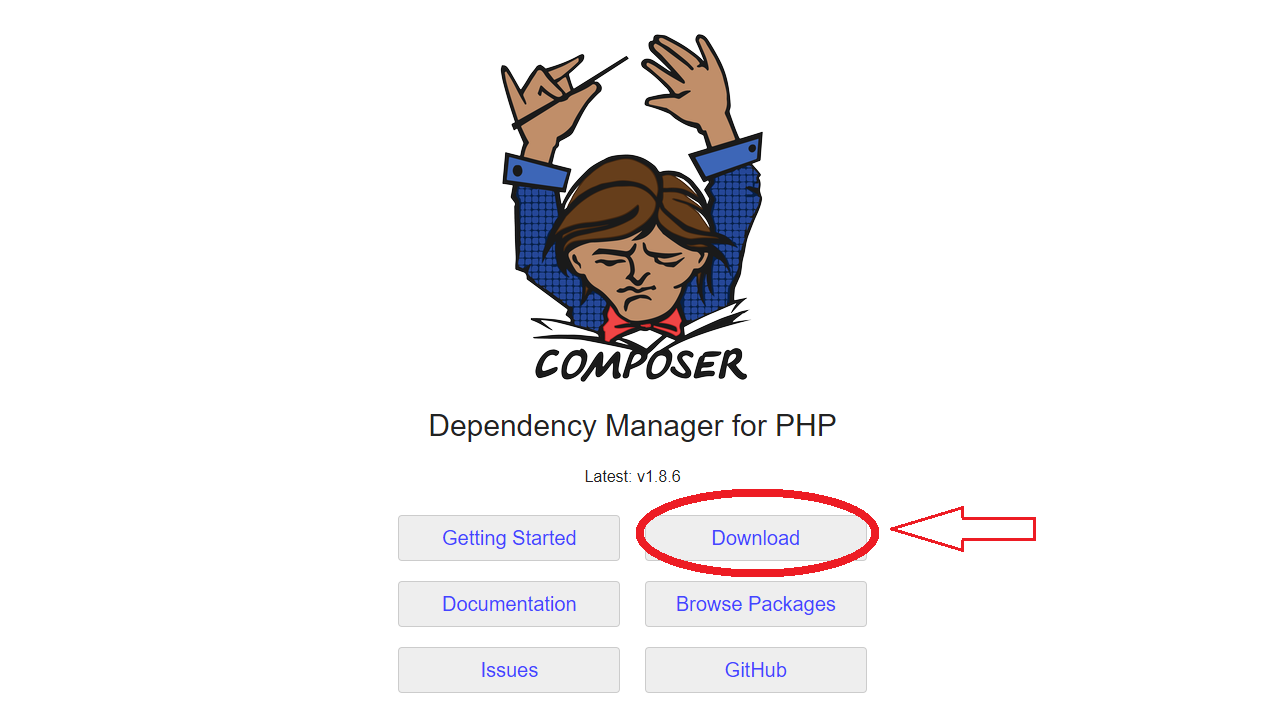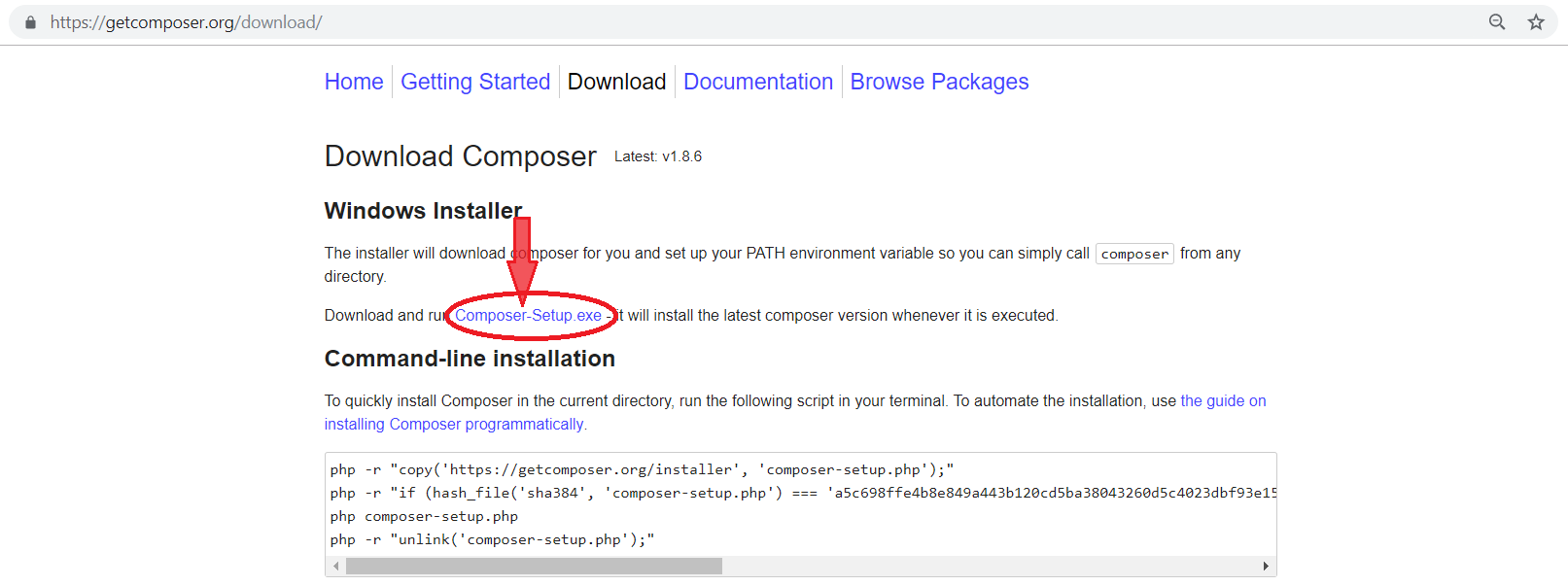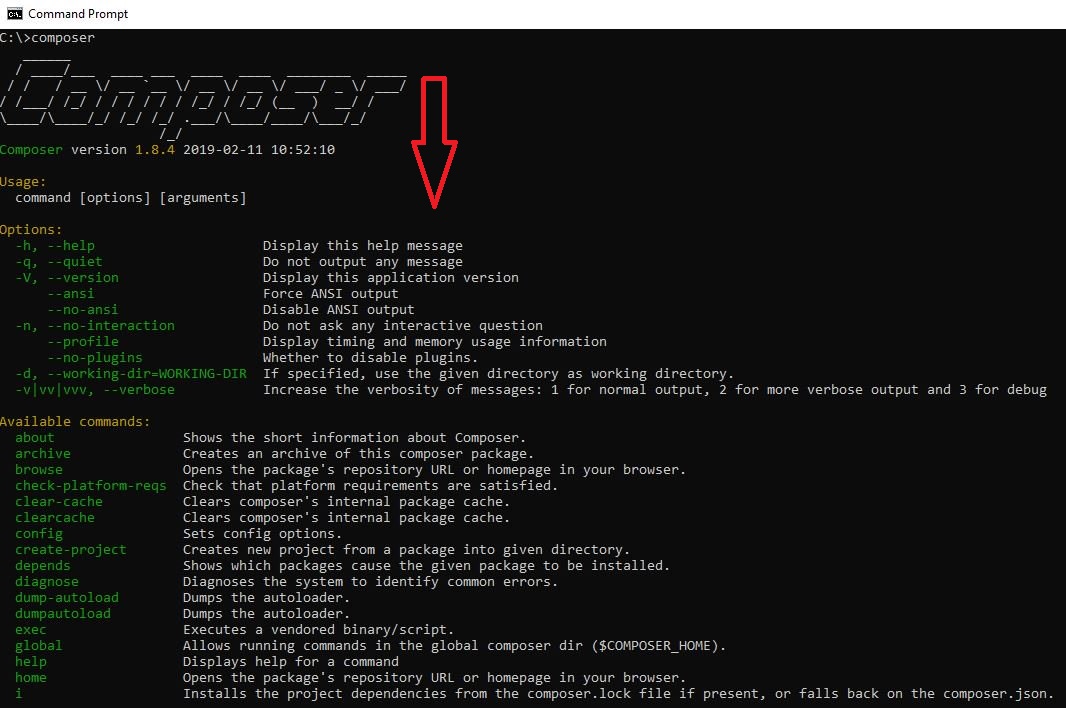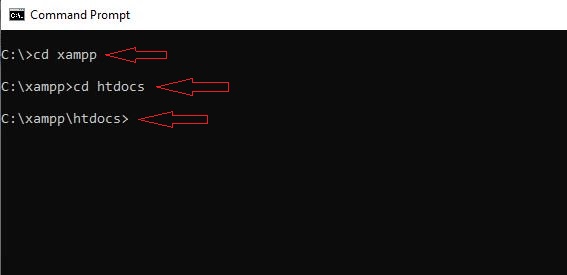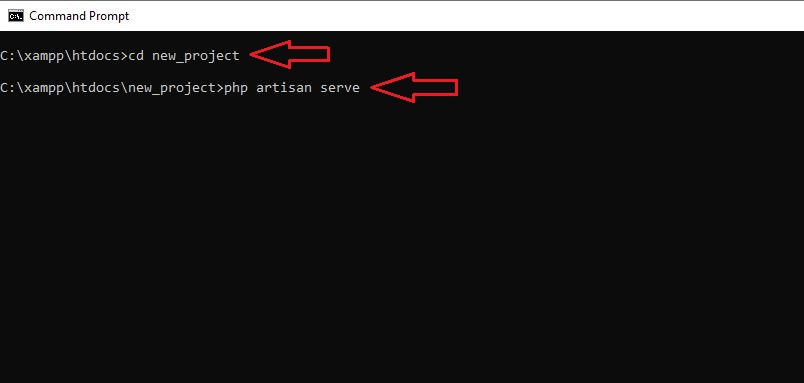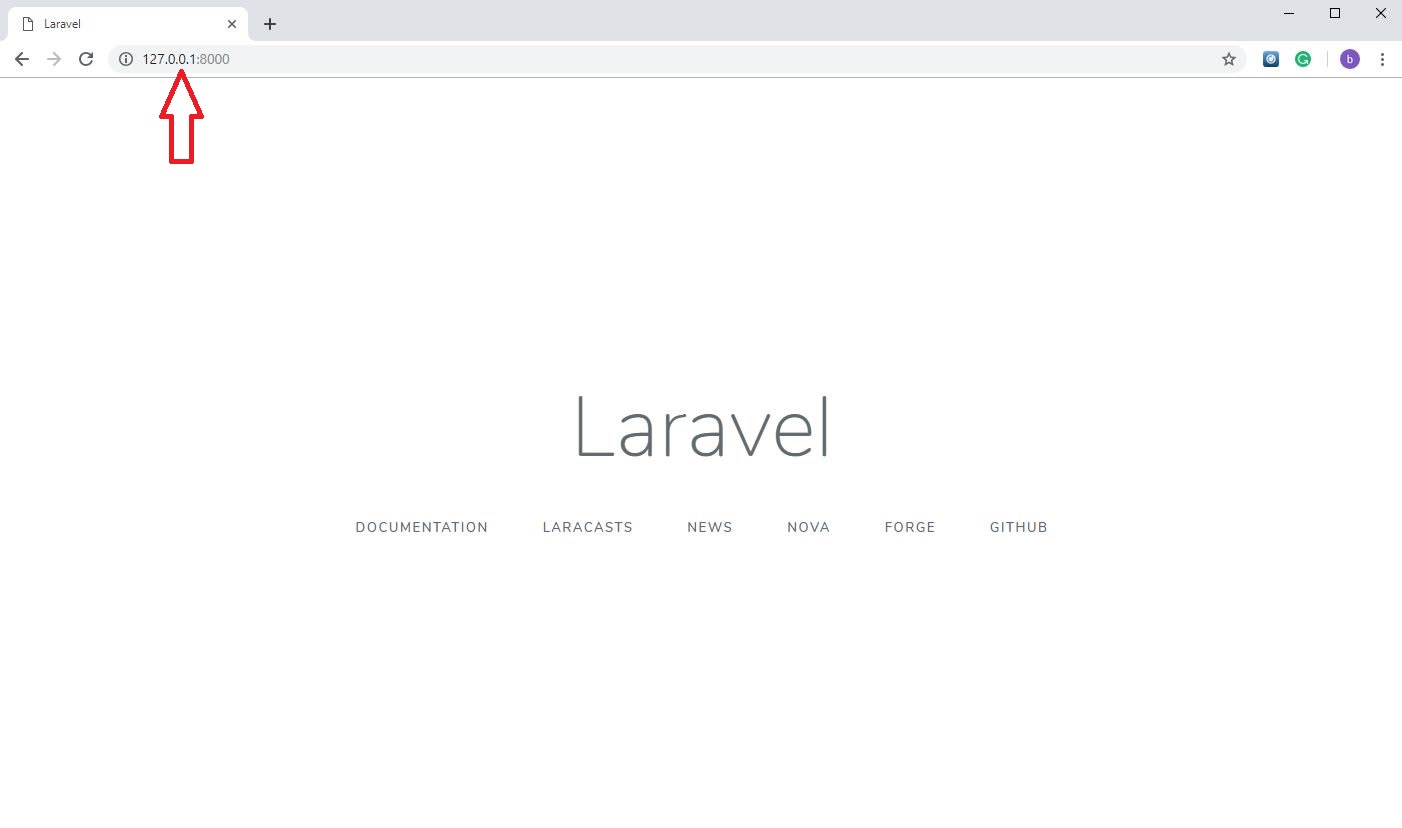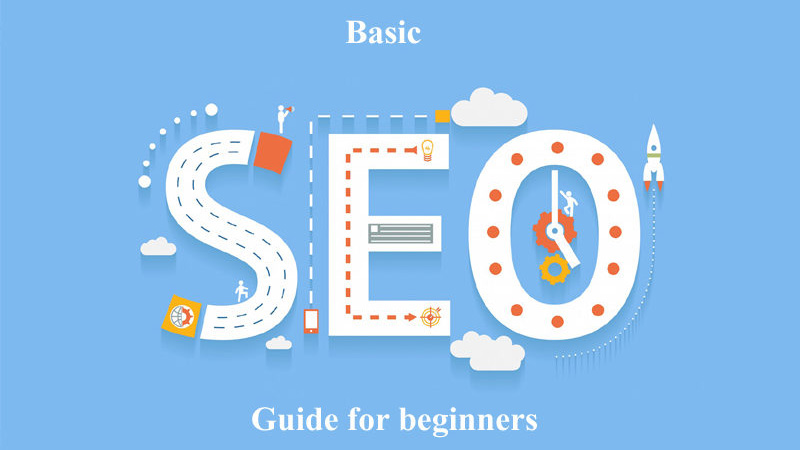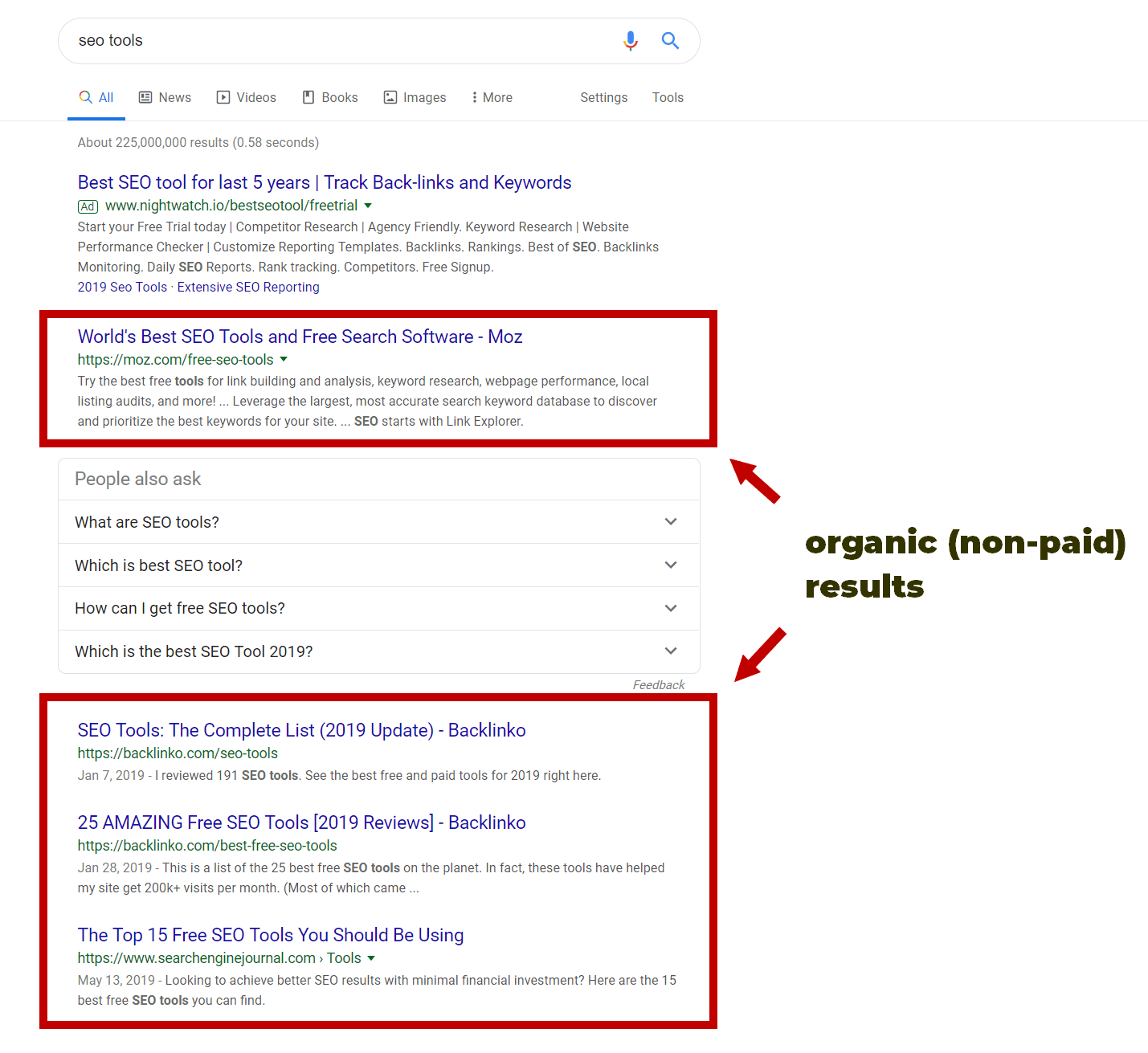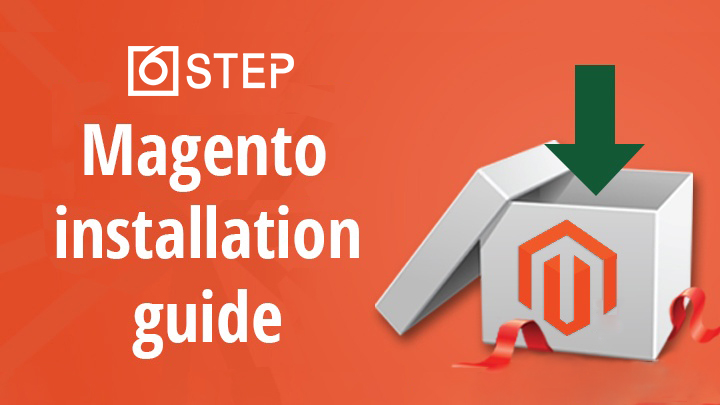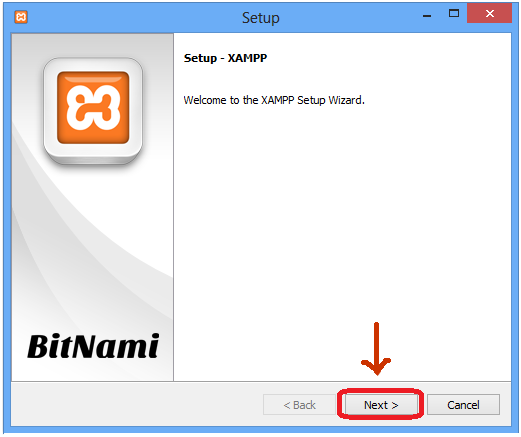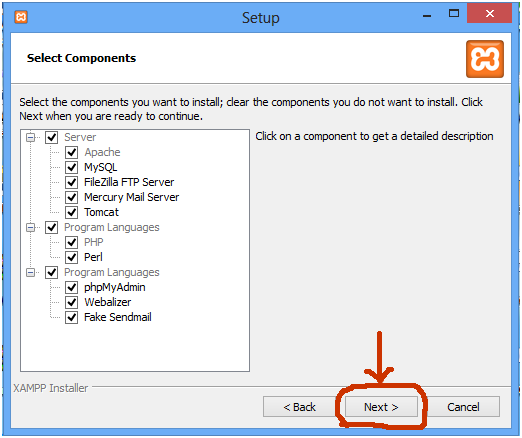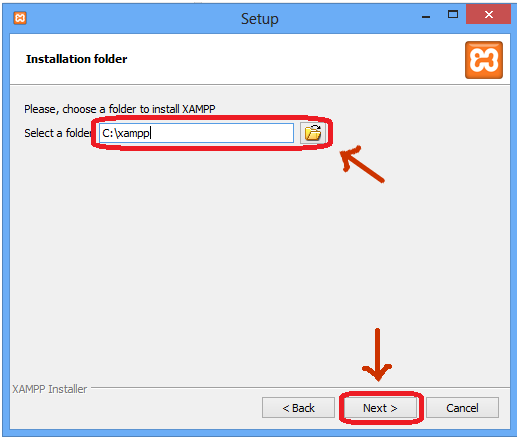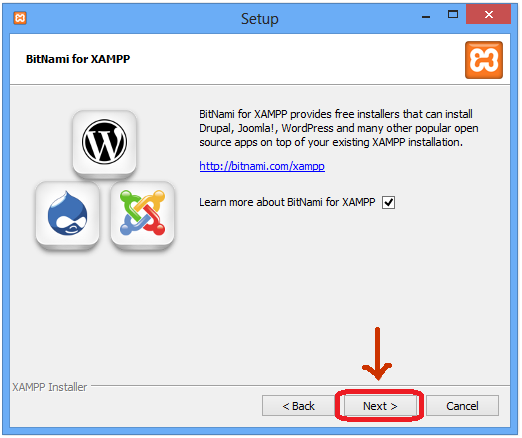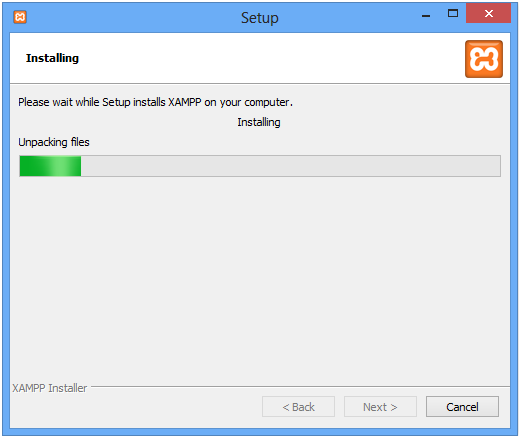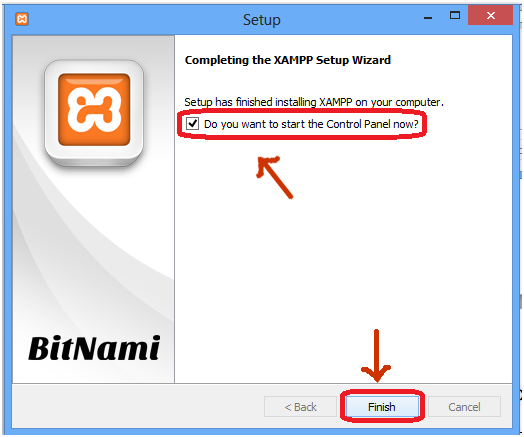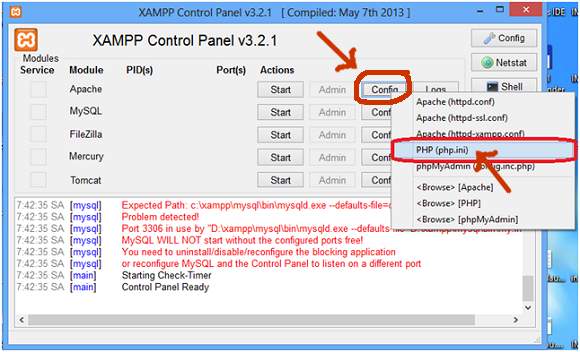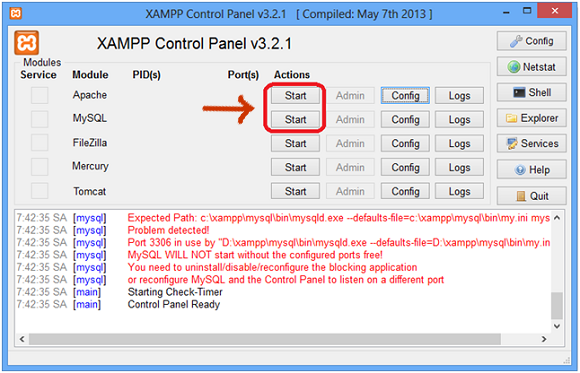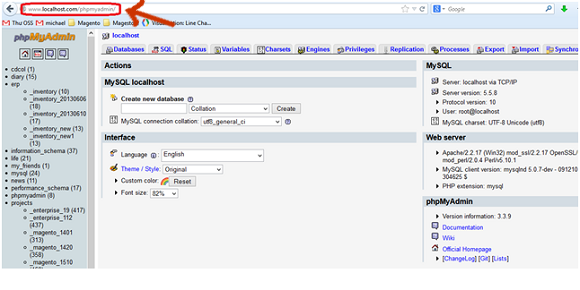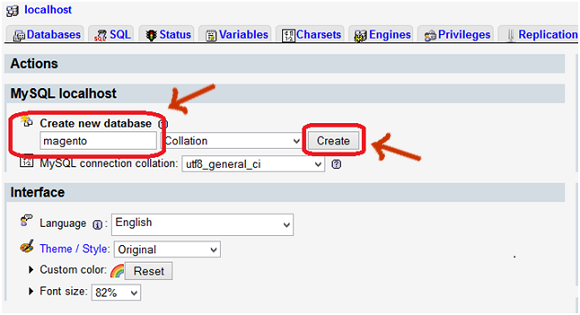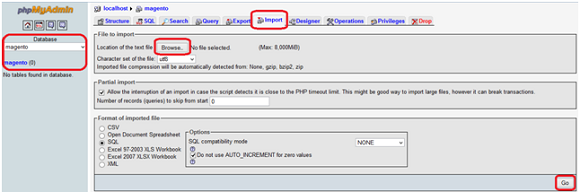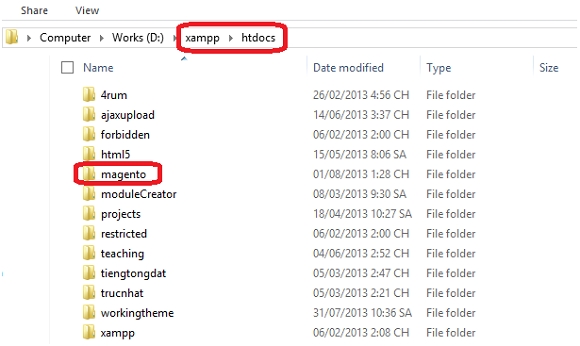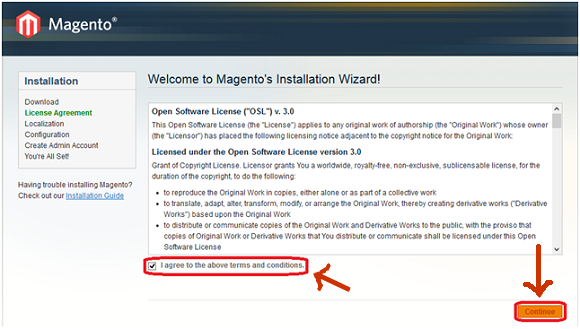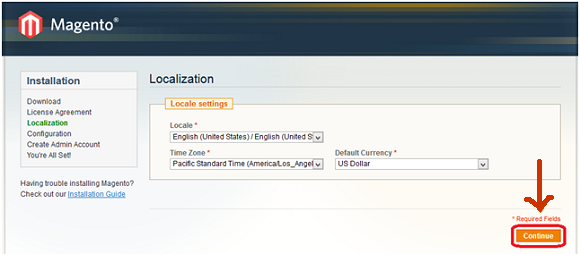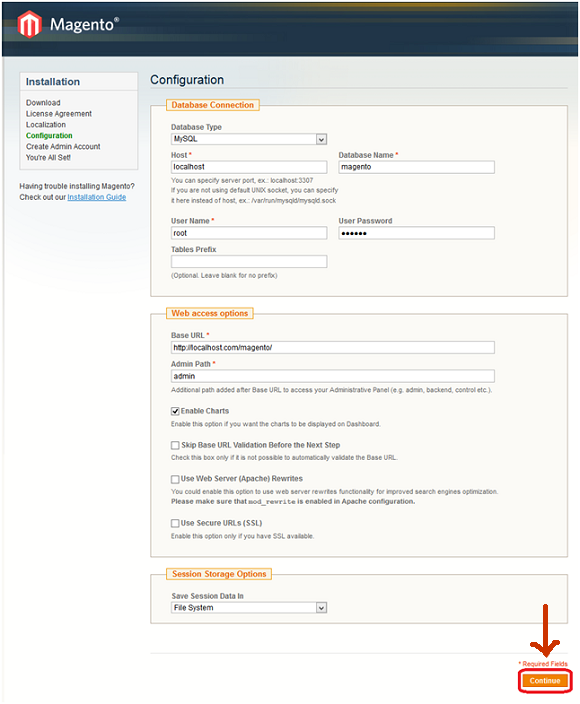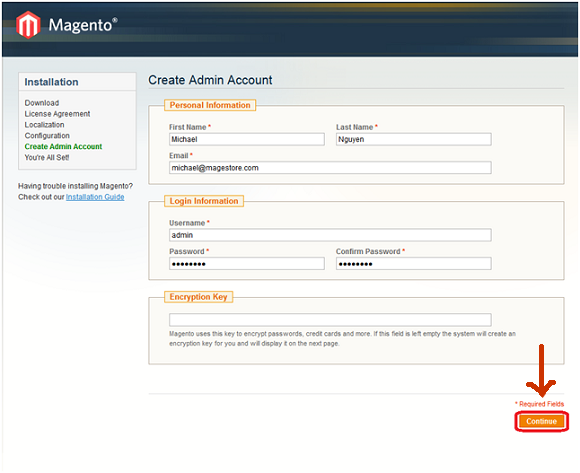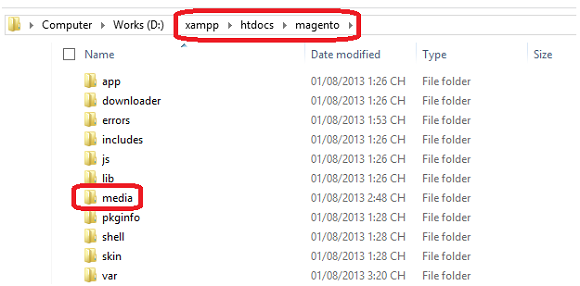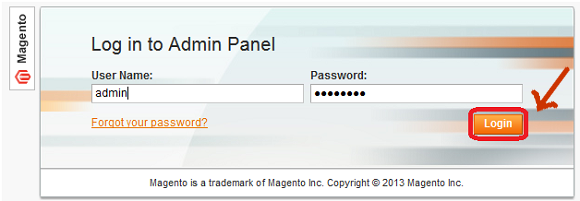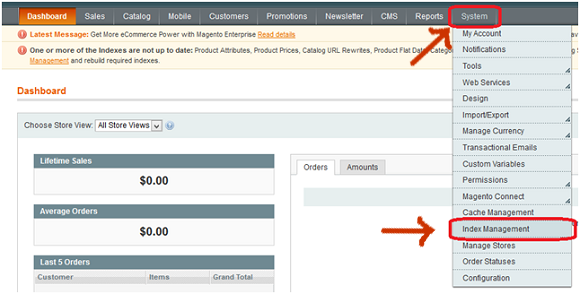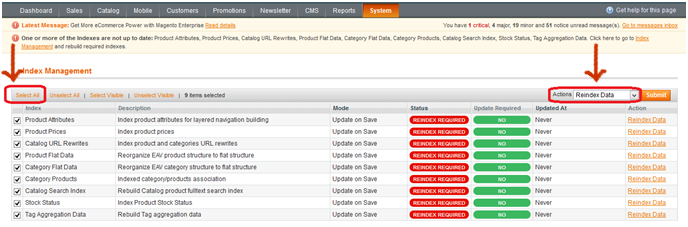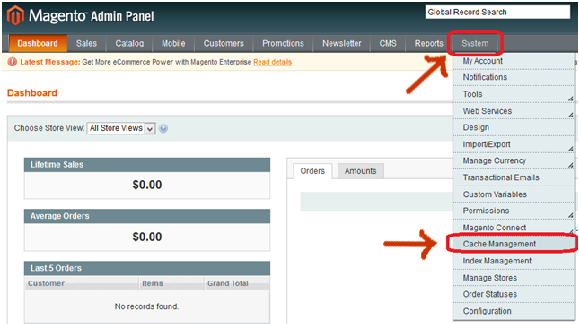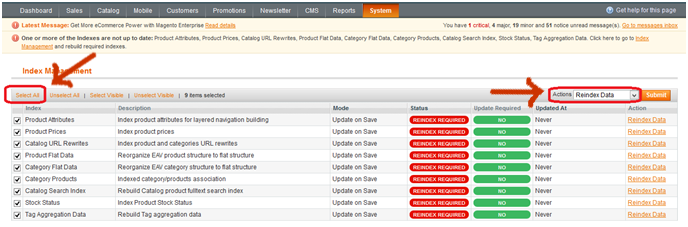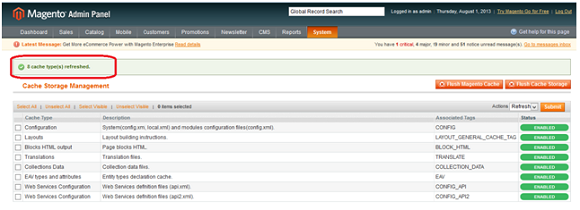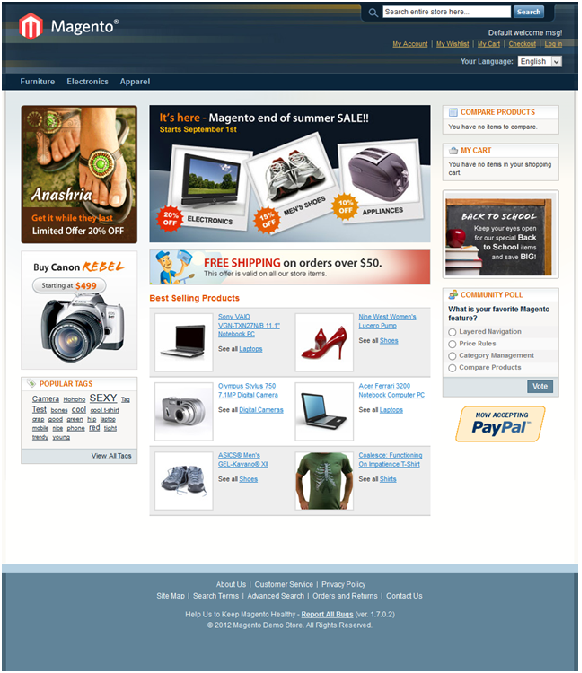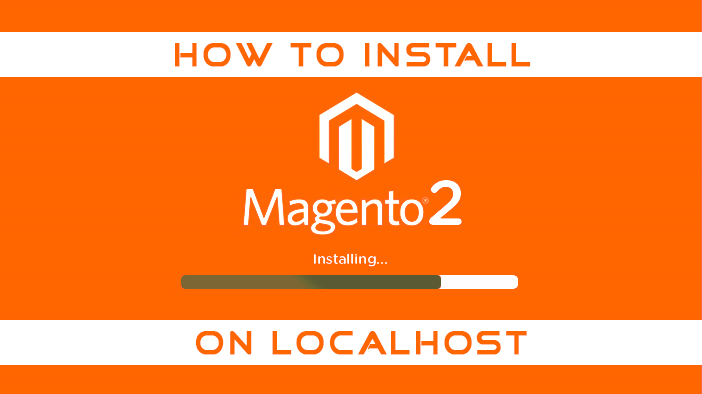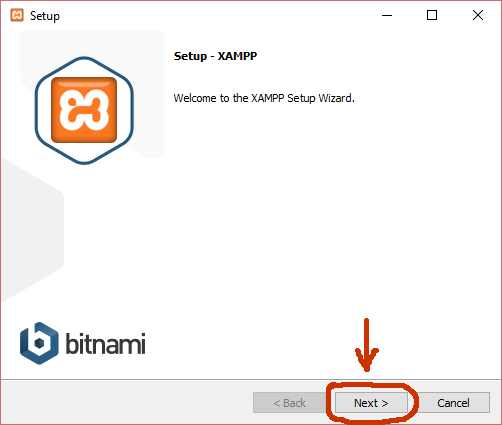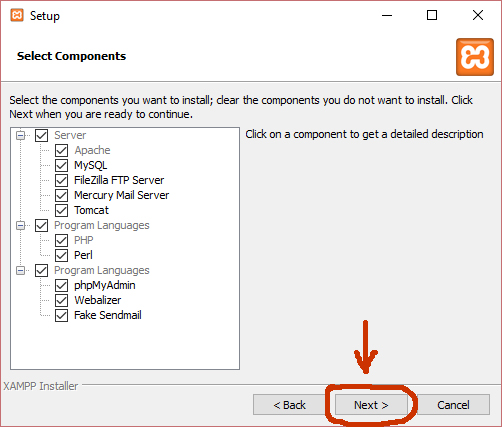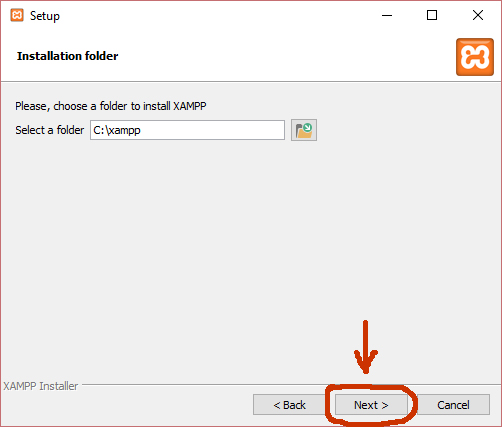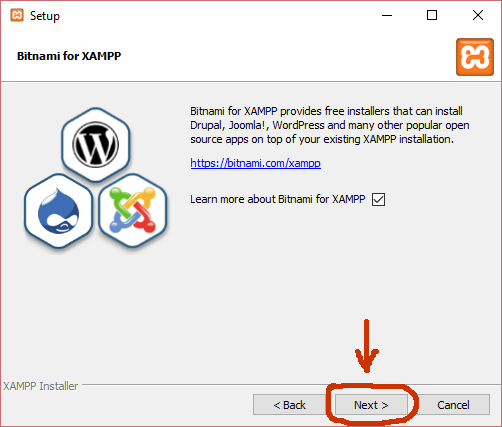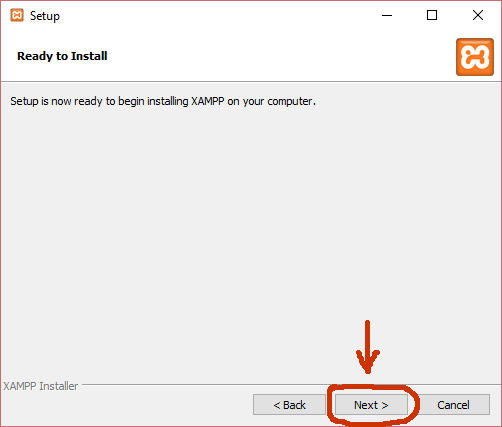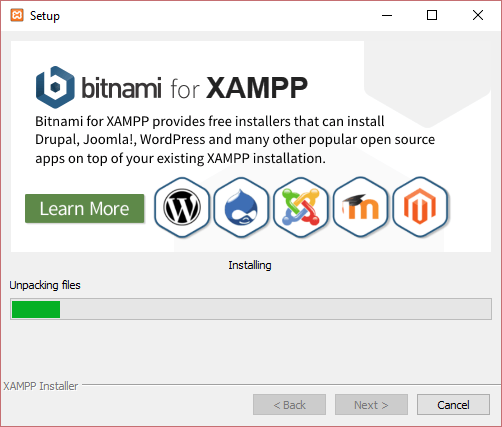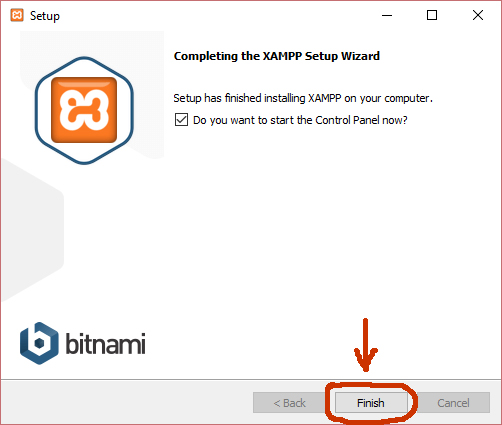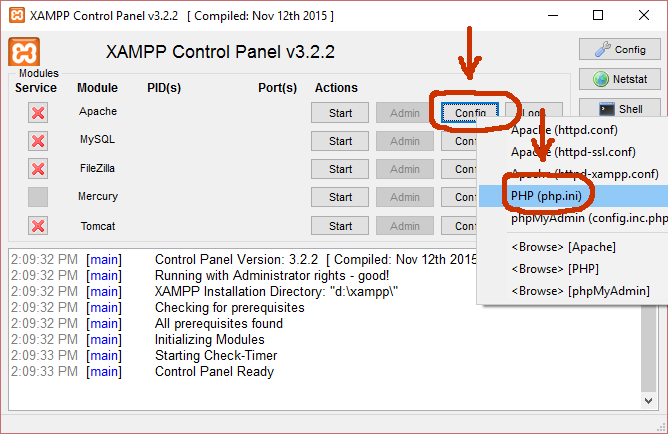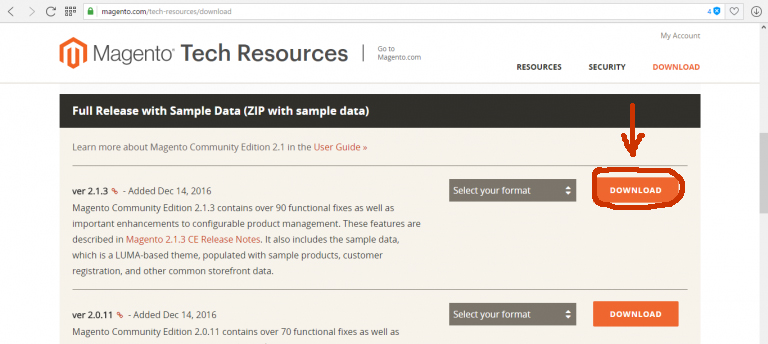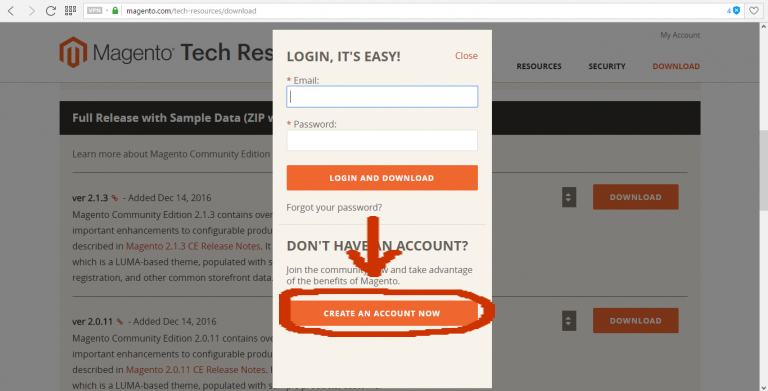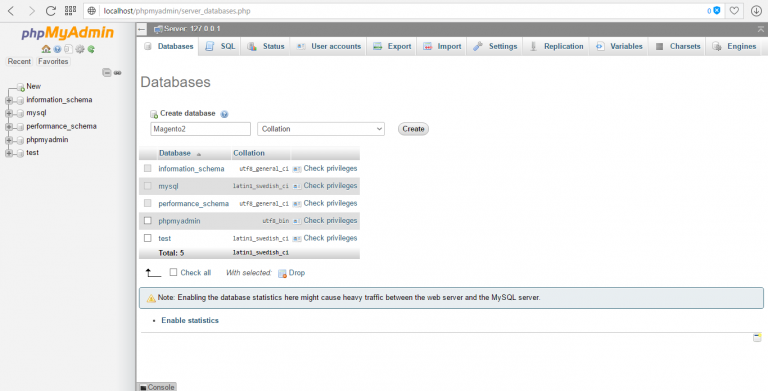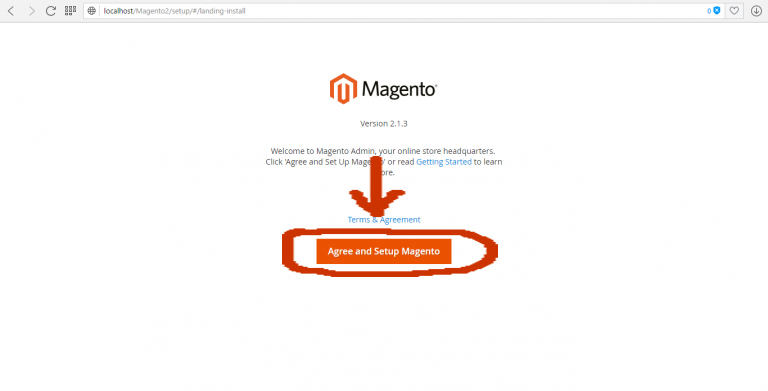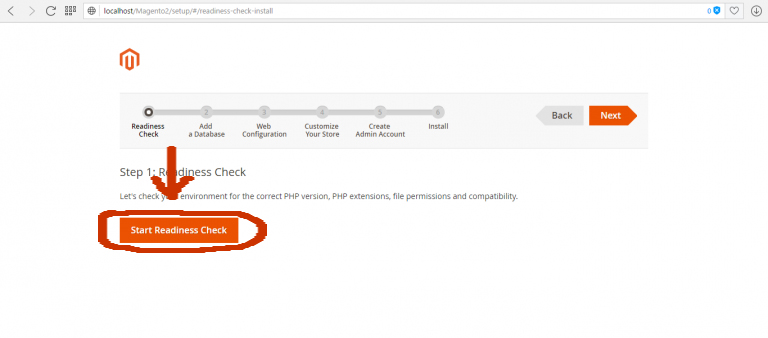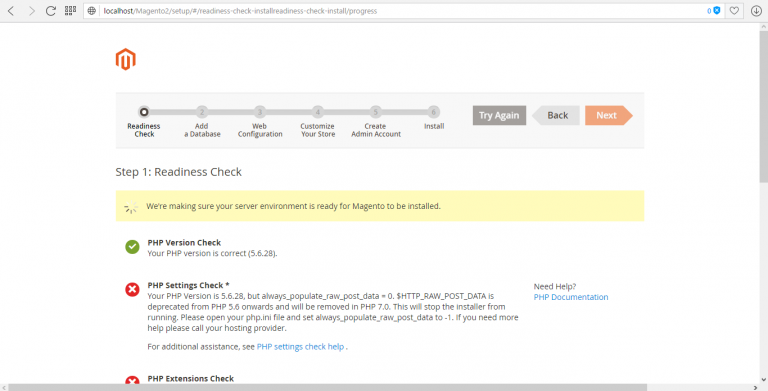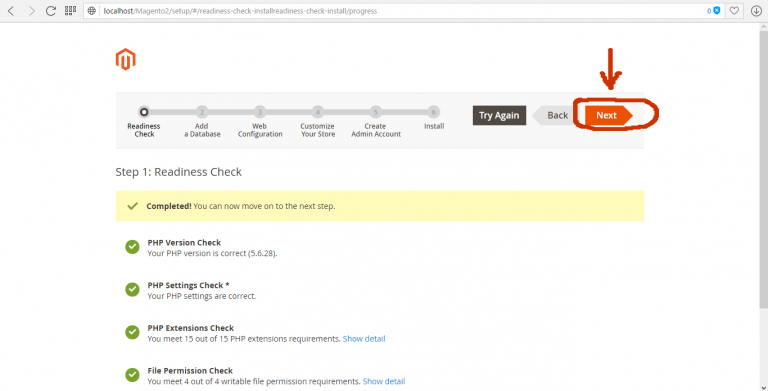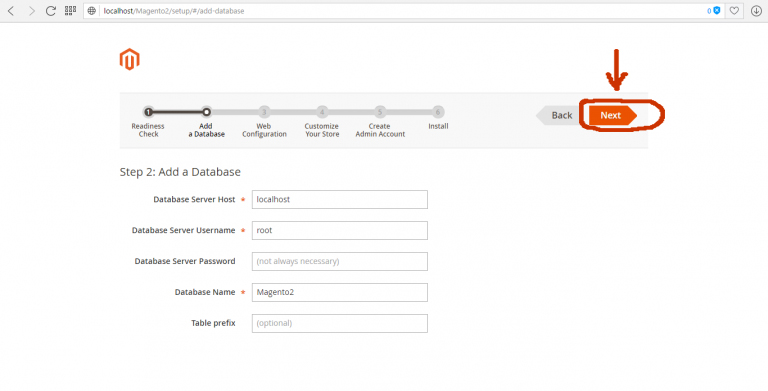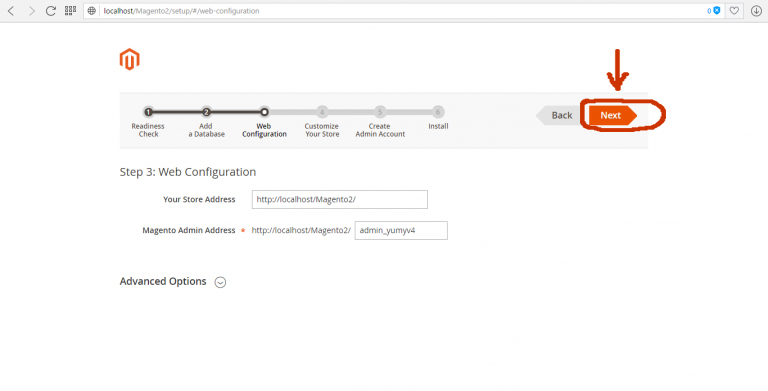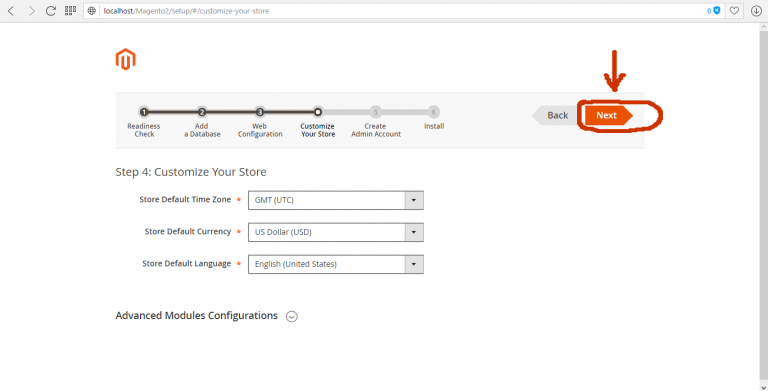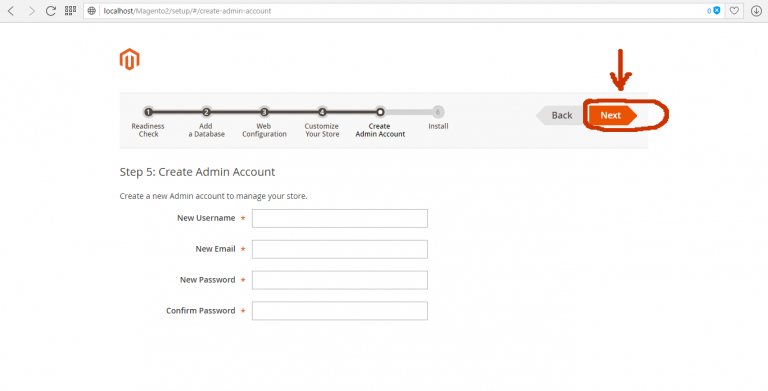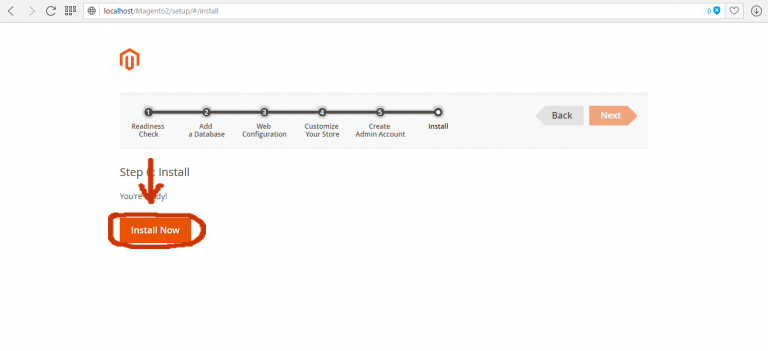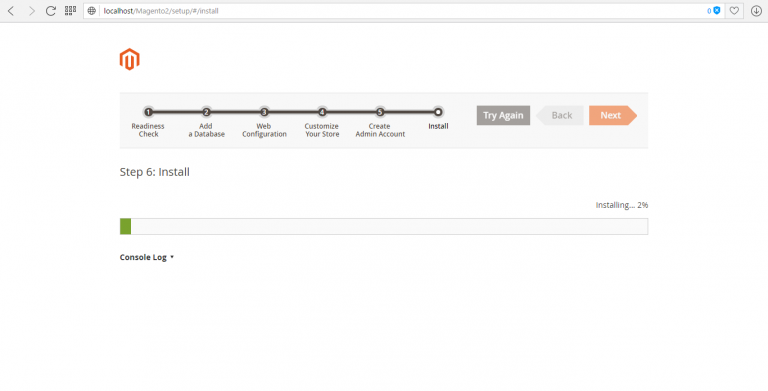Are you trying to become a web developer, but not sure where to start?
Start with the basic web developer skills to call yourself a Web developer. Let’s get you on the way to become an excellent Web Programmer.
First, here are the basic steps you will follow in order to become a web developer.
The 7 most important skills to become a web developer!
1. HTML/CSS
HTML (HyperText Markup Language) is the standard markup language for creating websites, and HTML documents are formed by elements that are represented with tags.
HTML basics, you have to know:
This is our list of basic HTML tags:
<a>for link<b>to make bold text<strong>for bold text with emphasys
<body>main HTML part<br>for break<div>it is a division or part of an HTML document<h1>… for titles<i>to make an italic text<img>for images in document<ol>is an ordered list,<ul>for an unordered list<li>is a list item in bulleted (ordered list)
<p>for paragraph<span>to style part of text
You Can’t Write HTML Without CSS
Cascading Style Sheets (CSS) interpret documents written in a markup language. They’re a more stylized presentation of the HTML language.
CSS also describes how an HTML document will look visually as a website. It lays the bricks for a website’s font, colors, and overall layout.
Think of it this way: HTML builds the skeleton of a website. CSS gives the website its style and look.
The most basic web developer skills call for a mastery of HTML and CSS. Don’t overlook the importance of them!
Basic CSS knowledge needed:
- Knowing how to use and when to use CSS properties (borders, text formatting, font colour)
- CSS selectors
- CSS classes selectors
- Using multiple selectors
- Inserting CSS in an HTML (external and internal)
2. JavaScript
As you master HTML and CSS, eventually you’ll want to learn JavaScript.
JavaScript is a higher level programming language. It makes websites more interactive and functional because JS can read/write data, manipulate elements on the screen, change styling and much more.
Basic JS knowledge needed:
- Basic data types (numbers, strings, object)
- Variables
- Data structures (Array, JSON)
- Functions
- Conditional statements
- Loops
- Interaction with a user
- Events
- Manipulating DOM (Document Object Model)
- Basic usage of the JavaScript console
- Object-oriented programming
3. Basic Graphic Design
As a web developer, you must want to know basic graphic design. It’ll not only make your life easier, but it’ll help you perform better and faster.
This is important because somewhere along the way to becoming a web developer you will be handed a design that you will have to bring to life on the web. To make it easier for you, find below a list of graphics tools. If you learn the basics of at least three tools, listed below, it should be enough.
Basic graphic design tools:
- Photoshop
- illustrator
- Figma
- Zeplin
- Sketch
- Invision
- Paint, Paint.NET (Windows); Preview (Mac) minimal tools for resizing, cropping
- Canva for small edits online
4. WordPress
WordPress is a free content management system. It’s excellent for both beginners and for established web developers, as well.
It’s relatively easy to use since you can edit and modify web pages, add plugins, and run tests for bugs. There’s also the Yoast feature which will help you with SEO.
You’ll want to develop your website building skills using other platforms. But WordPress is not only a standard but a linchpin in the world of web development.
5. Analytical Skills
If your web developer skills are strong, you’ll create successful websites. But there’s a marketing side to the job that few people truly understand.
Of course, the most successful websites are the most functional.
But consumer behaviors are always changing. So, your design, coding, and development skills will always evolve to satisfy the ever-changing consumer.
Therefore, web developers need a strong understanding of consumers. Especially web consumers.
You’ll encounter many kinds of audiences, niche markets, and clients throughout your career. If you can understand consumers on a whole, it will only help you create websites that sell.
6. SEO
Search engine optimization (SEO) is the driving force behind modern day marketing.
These days, websites need SEO to attract traffic and secure leads. Most modern consumers find products and services through online searches. Websites that don’t implement SEO won’t show up high enough on search engine result pages.
Page upload speed, domain credibility, and keyword content are just some of the SEO skills that web developers can learn.
7. Responsive Design
More and more modern consumers use their mobile devices to conduct online searches. In fact, nearly 60% of online searches occur on mobile devices.
Now more than ever, websites need to adapt to this trend.
When websites aren’t compatible with mobile devices, they don’t display or function well. And when a website isn’t functional, web users normally click away and go to a competitive site.
Become a Master of Web Developer Skills
As technology advances, the web development industry will only grow exponentially.
There are web development jobs all over the world. And by mastering these 7 skills, you can compete for the highest paying jobs!
Are you ready to discover the possibilities in a web development career?